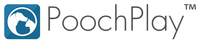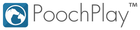FAQ
Frequently Asked Questions
Need a helping hand? You can find answers to popular questions below.
Questions about the PoochPlay™ App
How do I install the App?
Open the App Store or Google Play Store and search for ‘PoochPlay™’. Download the free PoochPlay™ App to your phone and wait for it to install. Then, tap the App icon and follow the onscreen instructions to get started.
How do I create an Account?
When you first open the PoochPlay™ App, it will take you through a couple of introductory screens to explain how the App works. Keep scrolling until you reach the end, then, tap NEXT in the top right-hand corner.
Then, tap ‘Sign Up’ in the top right-hand corner to create an account. Fill in your name, email address and create a password. Click ‘Sign Up’ and you’re good to go!
How do I add my dog’s information?
Tap on the pencil icon in the top left-hand corner of the Home Screen. Then, fill in the information about your pooch. Remember that the more information you add, the more personalised the information will be.
How do I add a second dog?
From the main screen, tap on the menu button in the top right-hand corner. Simply click on the ‘Add’ button next to the picture of your dog and fill in the information about pooch number two (or three!) as before.
Where can I update or change information about my dog?
From the menu, select the doggy profile you want to edit. Once the screen has loaded, tap on the pencil icon in the top left-hand corner. Here you’ll be able to make any changes to your pet’s information.
How do I remove my dog?
From the menu, select the doggy profile you would like to remove. Once the screen has loaded, tap on the pencil icon in the top left-hand corner. On the first screen, on the bottom right there is a button that says ‘Remove dog’. Click on the button and your dog’s profile will be removed from your App.
How do I access my notifications?
Open the App and tap the menu button. If you’ve got any new notifications, there will be a number next to the bell icon in the top right-hand corner. Click on the bell icon to see your updates.
How do I set up Personal Assistant?
Choose the pooch you want to set a schedule for. At the bottom of the screen, click on the bottom right-hand icon (the one that looks like a clock). This will take you to your Personal Assistant screen. To set or edit a schedule, click the + icon in the top left-hand corner.
You’ll be able to set reminders for daily tasks like walks and medications as well as periodic reminders for grooming, vaccinations and worming treatments. Once you’ve added your schedule, tap Update. PoochPlay™ will ask if it can access your calendar – click OK. You’ll start receiving notifications from the date of your first scheduled activity.
How do I fit the new Extreme Activity Band to my dog’s collar?
You can read how to fit the band here! If you are still facing issues after following the instructions, we may need to have a look into the issue or you. Please contact us here.
Is my Tracker waterproof?
Yes! Our Tracker is completely waterproof.
How long does the battery last?
The battery lasts up to six months and can be easily changed afterwards!
Where can I buy the battery?
The battery we use in the Tracker is called a Lithium Metal battery - they are usually used in watches. You can find them in most convenience stores.
How do I change the battery?
Pop the PoochPlay™ out of the holder and turn it over. You will see a groove in the back, where you can use a coin to twist it open. Once the back has popped off the tracker, you will be able to change the battery. It will only take you about 5-10 seconds to change.
My Tracker case is broken. What do I do?
Email us at woof@justpoochplay.com and include information about how it broke, and the date that you purchased it. We may ask you to send the casing back so we can look into the matter further.
I’ve bought the PoochPlay™ Dog Activity Tracker. How do I set it up?
Firstly, ensure that the Bluetooth on your phone is turned on. Then, tap on the Tracker icon at the bottom of the home screen. From here you can watch a short video explaining how to use the Tracker, or, you can just tap ‘ADD TRACKER’ to begin.
On the next screen, tap ‘Add Device’. PoochPlay™ should come up in the list of possible devices. Click on the Tracker you want to connect to and tap Connect. The App will take about 45 seconds to sync with your activity Tracker. Please be aware that if you have multiple trackers they were both come up when the app is searching. We recommend connecting the tracker away from any other possible tracker.
Once you’ve synced your device, you’ll be automatically redirected to the activity screen. This is where you can see your daily, weekly and monthly activity goals and how close you are to achieving them.
Note: The activity targets are set for your dog taking into consideration its age, breed and health. You cannot change the targets manually.
I can’t get my Tracker to connect with my App. What should I do?
The cause of this issue is usually problems with the phone’s Bluetooth connectivity. There are a couple of ways to address this.
- Backup all your dog's activity onto the cloud. To do this, tap the sync button or the refresh button.
- Delete the Dog Activity Tracker you have connected to the App.
- Use a coin to unscrew the back of the PoochPlay™ Dog Activity Tracker. Remove the battery for 30 seconds, then, reinsert the battery and screw the back of the Tracker on. This will reset the Tracker.
- Ensure your phone’s operating system is completely up to date.
- Reset your network settings. This may be a little different depending on your phone’s software version.
- Go to settings —> Backup and Reset —> Network settings reset —> Reset Restart your phone
This will solve most Bluetooth connectivity issues. However, if you are still experiencing issues follow these instructions to clear the Bluetooth cache files:
- Go to Settings (this may vary depending on your phone’s software version.)
- Select ‘Application Manager’
- Display system apps (you may need to either swipe left/right, or choose from the menu in the top right corner)
- Select ‘Bluetooth’ from the list of applications
- Select ‘Storage’
- Tap ‘Clear Cache’
- Finally, restart the phone
These solutions will clear the connection and should allow your PoochPlay™ Tracker to connect more easily. If, after following these instructions, the issue is still present, contact us and we will be happy to help you further.
How do I update my App with the Tracker information?
From the home screen, tap ‘Update’, or tap the Tracker icon at the bottom of the screen. When it opens, the App will automatically connect to the Tracker and upload the data it has stored. You need to be within 10 metres of the Tracker for this to work. Please note that the data doesn’t update unless you open the App.
To update the graph, tap ‘Refresh graph’. The graph will also update if you close the PoochPlay™ App and reopen it. Sometimes, the graph can take up to twenty minutes to show up - so please don’t close your App until the graph shows on the screen.
Tip: See the little paw print on the screen? When it glows gold it means you’re halfway to your fitness goals. Keep going! You’re doing great!
My Tracker data is stored in the cloud. How can I add it to my App?
From the Tracker screen, tap the + icon in the bottom right-hand corner. Here you can choose to backup your data to the cloud, or restore your App. Tap on ‘Restore from the cloud’. Then, follow the on-screen instructions to get all that data back on your phone.
How can I delete a Tracker from my Account?
Tap on the Tracker icon at the bottom of the home screen, then tap the + icon. From the popup menu, choose ‘Device Management’. Click on ‘My Device’ and information about your Tracker will load. Select ‘Delete this Tracker’ and then tap ‘YES’. And that’s it! Easy as that.
Why am I still receiving notifications now that I’ve uninstalled the App?
Oops, sorry. This is probably because you were one of our beta testers. Try restarting your phone and this should stop. If you’re still getting notifications after restarting your phone, download and install the latest version of PoochPlay™. Log in to your account, then log out, uninstall the App and restart your phone.
My Tracker is installed on my iPhone / Android device, but, it keeps saying searching and doesn't connect. How do I fix this?
This can be easily resolved by completing the following steps:
- Close the PoochPlay™ App
- Turn your phone’s Bluetooth off
- Wait for 10 seconds
- Reactivate Bluetooth
How does the Tracker calculate activity?
Active time is calculated by how many times your dog moves in any given minute.
How do you calculate Very Active, Active, Rest?
"Very Active" is shown when your dog moves more than 30 moves in one minute.
"Active" is shown when your dog moves 1-29 moves per minute.
"Rest" is shown when your dog doesn’t move (of course).
My breed of dog is not on the App. Can I add it?
If you don't see your breed on the app just send us a quick email at woof@justpoochplay.com so we can add it in. Unfortunately, at the moment we cannot add mixed breeds. We are looking at adding this as soon as we can though and will let you know when it is done.
I can’t see the food brand that my dog eats?
If you can't see the brand of food your dog eats, please contact us here with the brand name and we will see what we can do.
My dog eats raw food. How do I add it?
At the moment, we cannot add raw food to the App. This is because of the variation available. It would be hard to calculate healthy targets for activity and food recommendations. However, we are looking to change this in the near future as the use of raw food is becoming increasingly popular.
My dog eats Tails food, but it is not in the App.
Tails is a tricky brand for us to add. This is because they mix their different products in each bag, which creates a lot of variations. Because of this, it would be difficult for us to accurately calculate healthy targets for activity and food recommendations. However, we are working on introducing a new algorithm which will enable us to add products like Tails.
Questions about my PoochPlay™ Order
I have placed my order. When will it arrive?
All of our orders are shipped via. Royal Mail Signed For ® 1st Class post so your order should arrive in 1-3 working days. You can track your order by clicking the following link and entering your tracking number:
https://www.royalmail.com/track-your-item#/
Can I return an item if I am not happy with it?
If you’re not happy with your order, please contact us here.
If you would like to return your order, email us at care@justpoochplay.com. You have 30 days from the point of purchase to return an item that you are dissatisfied with. We need to receive the item before we can issue a refund. Your statutory rights are not affected.
Can I change or cancel my order?
If you contact us quickly! We usually dispatch orders the same day we receive them. If we haven't already dispatched your order, we will be able to change/cancel your order. Please do this by emailing us at
That's it! However, if you are still facing issue please feel free to contact us by clicking this link.